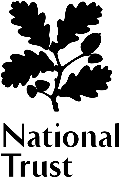Photo of The Countess Pillar, Brougham, Cumbria
Scenic travel photos of England, Scotland, and Wales
Featuring our favourite photos from our travels throughout England, Scotland, and Wales. We got up before dawn and stayed out late to photograph the most historic sites and the most stunning scenery in Britain, just for you.
More images: Eskdale, Lake District National Park >>

License this image for your own use
The Countess Pillar, Brougham, Cumbria
Brougham, Cumbria, England
Photo location map
About the photo:
The Countess Pillar is a peculiar, yet touching, monument erected by Lady Anne Clifford to mark the spot where she said goodbye to her mother for the last time in 1616. Her mother supported her through years of legal wrangling that finally resulted in Lady Anne inheriting her father's estates in Cumbria and throughout the north of England. The Pillar stands directly south of the A66, within easy walking distance of one of Lady Anne's property of Brougham Castle.
Save this image as Desktop wallpaper for your computer - free!*
Choose from these Common monitor resolutions:
800x600 - 1024x768 - 1600x1200 - 1920x1200
A note for Mac users
RIGHT-CLICK on the image size you want to use, and select 'Save link As ...' (The exact wording may vary according to your browser). Choose a location on your computer to save the image, 'My Pictures' is a good choice in Windows XP. Other operating systems will have a similar folder. Remember where you saved the image! Now right click on your Desktop.
In Windows XP choose Properties > Desktop > Browse and select the image you just downloaded. In current Mac versions just right click on the desktop and select Change Desktop Background ...
Did you miss a daily image? Don't despair, check out our Archived Images. All images are available as free computer desktop wallpaper in a variety of common sizes.
* Free means free for your own personal use. If you like our wallpaper images pass them on to your friends (and tell your friends where you got them!). You may not sell our images or use them for any commercial purposes without obtaining prior licensing approval. C'mon! Be nice!
Monitor resolution, or 'how can I tell what size image I need to use to fit my monitor?'
While we can't give instructions for every operating system, here's how to determine your monitor resolution in Windows XP and Mac OSX.
Windows XP - right click anywhere on your desktop. A menu will pop up. Choose 'Properties' from the menu. A window with several tabs will pop up. Click on the 'Settings' tab. Look at the numbers under the Screen Resolution slider. That's your current setting.
Mac OSX - click on System Preferences, then Displays, then the Display Tab (should be showing by default). Your current resolution will be highlighted.
Images are set to a gamma of 2.2, which is pretty much industry standard for image display and printing. The only trouble is that Mac monitors generally have a gamma set to 1.8 by default, which means that images MAY appear slightly washed out, or show colours not quite as intended. You can reset your monitor's gamma easily on a Mac. Do a simple search for 'reset gamma Mac' on Google. And in case anyone thinks we're putting Mac users second, let me reassure you that we use both Macs and Windows machines at Britain Express!
Image is © David Ross